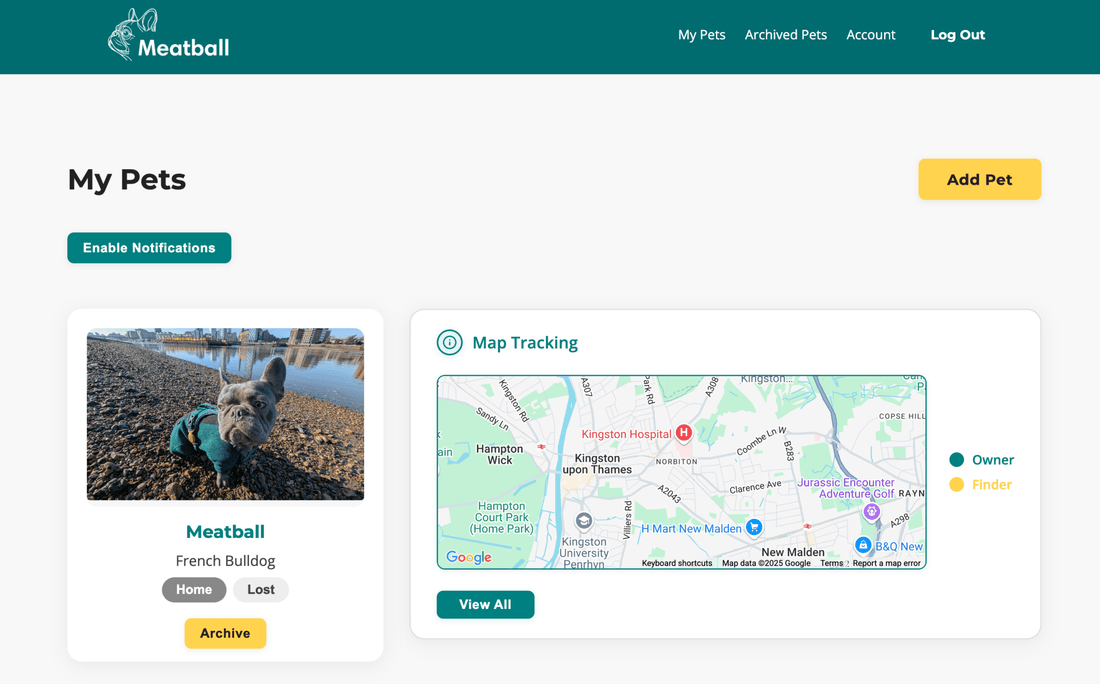
How to keep app.meatball.uk just one click (or tap) away,
Share
On iPhone (Safari):
-
-
Open Safari and go to app.meatball.uk.
-
Tap the Share icon (the square with an arrow pointing up) at the bottom of the screen.
-
Scroll down the share sheet and tap Add to Home Screen.
-
Tap Add in the upper-right corner. An icon for Meatball will now appear on your home screen.
-
On Android (Chrome):
-
-
Open Chrome and navigate to app.meatball.uk.
-
Tap the three-dot Menu in the top-right corner.
-
Choose Add to Home screen.
-
If prompted, give it a name (“Meatball”) and tap Add. You’ll see the Meatball icon on your home screen.
-
On Mac (Safari):
-
-
Open Safari and go to app.meatball.uk.
-
Click the Share button (the box with an arrow pointing up) in the toolbar.
-
In the pop-up menu, choose Add to Dock.
-
In the dialog that appears, click Add. The Meatball icon will now live in your Dock for one-click access.
-
On Mac or Windows (Chrome):
-
-
Open Chrome and go to app.meatball.uk.
-
Look for the Install Meatball Tag button (a small box‐with‐downward‐arrow icon) next to the address bar.
-
Click that Install Meatball Tag icon.
-
In the install prompt that appears, click Install. A Meatball app shortcut will be created.
-
(Optional) On Mac, open your Applications folder, find “Meatball,” then drag it into the Dock for even quicker access. On Windows, use the new desktop or Start‐menu shortcut that Chrome created.
-
